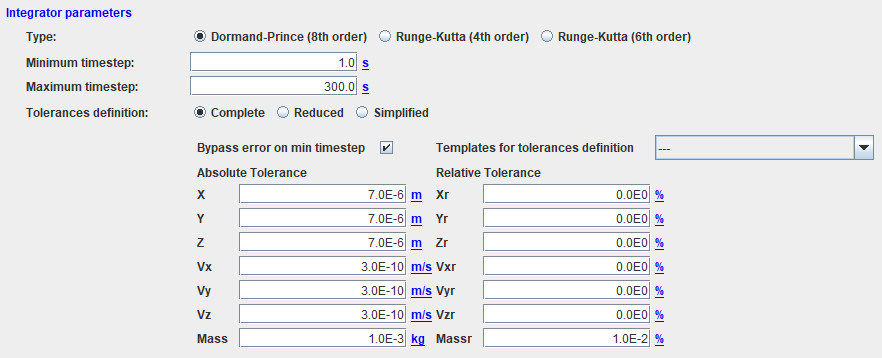GPIntegrator : Différence entre versions
De Wiki
(→How to call it) |
(→How to use it) |
||
| Ligne 36 : | Ligne 36 : | ||
== How to use it == | == How to use it == | ||
| − | To get a [[https://logiciels.cnes.fr/en/node/62?type=desc PATRIUS | + | To get a [[https://logiciels.cnes.fr/en/node/62?type=desc PATRIUS]] <font color=#4169E1>FirstOrderIntegrator</font> object, we will just have to … TBW ... |
| − | + | ||
| − | TBW | + | |
| − | + | ||
| − | + | ||
| − | + | ||
== How it is stored == | == How it is stored == | ||
Version du 31 octobre 2019 à 11:54
How to call it
For using the GPIntegrator class, the developer has only to create such an object with these two possibilities:
- With no initialization:
GPIntegrator gpInteg = new GPIntegrator();
In that case, all the possible integrators will be displayed (i.e. Runge Kutta 4, Runge Kutta 6 and Dormand Price 853)
- Or, if we want to limit the display to some of these integrators (in the example below, only Runge Kutta 4 and Dormand Price 853) and choose the one initially displayes (here the Dormand Price 853 one):
final IntegratorTypeEnum[] types = { IntegratorTypeEnum.RK4, IntegratorTypeEnum.DOP }; GPIntegrator gpInteg = new GPIntegrator(types, IntegratorTypeEnum.DOP);
- There are also several setter methods to override default values. For example, if we want to display by default 5 seconds for the Runge Kutta time steps, we will have to call to the specific method as:
gpInteg.setRKParameters(5.);
Display
For the first cases, the display will be:
as, for the second one …
How to use it
To get a [PATRIUS] FirstOrderIntegrator object, we will just have to … TBW ...
How it is stored
Here is the XML format: