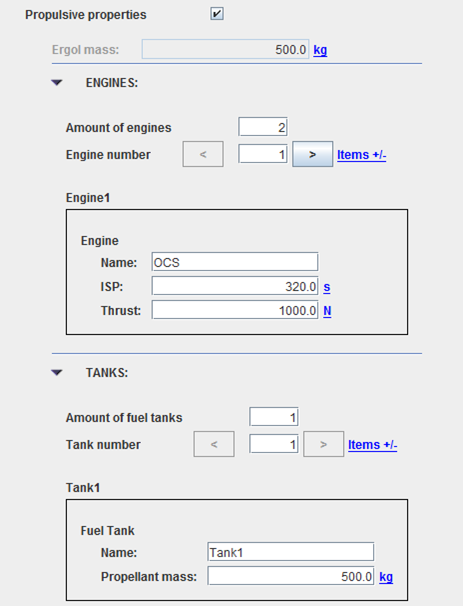GPVehicle : Différence entre versions
| Ligne 91 : | Ligne 91 : | ||
</syntaxhighlight> | </syntaxhighlight> | ||
| − | ''<font color=#FF0000>Note: of course, possible to put null to some of them except for dry mass properties.</font>'' | + | ''<font color=#FF0000>Note: of course, possible to put null to some of them except for dry mass properties (a zero value for it will raise a warning as a negative one an error).</font>'' |
== Display == | == Display == | ||
Version du 25 octobre 2017 à 15:29
Sommaire
How to call it
For using the GPVehicle class, the developer has only to create such an object with these two possibilities:
- With no vehicle initialization
veh = new GPVehicle("My Vehicle");
- Or, if we want to initialize the widget with a predefined vehicle:
final CustomVehicle vehicle = new CustomVehicle(…); veh = new GPVehicle("My Vehicle", vehicle);
In future [PATRIUS] versions (since 3.4), there is a Vehicle class so, it will be possible to search in [PATRIUS] documentation how it is possible to initialize such an object. But, up to now, it is mandatory to use the GENOPUS CustomVehicle class. We have then to instantiate this class using all the previous sub-objects described in the following paragraphs.
Dry mass initialization
// DRY MASS final double dryMass = 1000.; MassProperty dryMassProperty = new MassProperty(dryMass);
Propulsive properties initialization
// PROPULSION final ArrayList<CustomEngine> enginesList = new ArrayList<CustomEngine>(); enginesList.add(new CustomEngine("OCS", 320., 1000.)); enginesList.add(new CustomEngine("ACS", 150., 270.)); final ArrayList<CustomFuelTank> fuelTankList = new ArrayList<CustomFuelTank>(); fuelTankList.add(new CustomFuelTank("Tank1", 500.));
Shape characteristics initializaton
// SHAPE (HERE PARALLELEPIPED + SOLAR PANELS) final CustomParallelepiped parall = new CustomParallelepiped(4.0, 1.0, 2.0); final CustomParallelepiped solarPanels = new CustomParallelepiped(10., 0., 0.); vehicleRefSurface = new CustomVehicleSurfaceModel(parall, solarPanels);
Aerodynamic properties initialization
// AERODYNAMIC PROPERTIES (CONSTANT COEFFICIENTS) final double cd = 2.0; final double cl = 0.; final CustomAerodynamicProperties aerodynamicProperties = new CustomAerodynamicProperties(vehicleRefSurface, cd, cl);
Note: we need the shape model previously defined
Radiative properties initialization
// RADIATIVE PROPERTIES final double ka = 1.0; final double ks = 0.0; final double kd = 0.0; final RadiativeProperty rp = new RadiativeProperty(ka, ks, kd); final double absorptionCoef = 1.0; final double specularCoef = 0.0; final double diffuseCoef = 0.0; final RadiativeIRProperty rpIr = new RadiativeIRProperty(absorptionCoef, specularCoef, diffuseCoef); final CustomRadiativeProperties radiativeProperties = new CustomRadiativeProperties(rp, rpIr, vehicleRefSurface);
Note: we need the shape model previously defined
Vehicle initialization
At last, when all sub-objects are available, we have just to write this:
final CustomVehicle vehicle = new CustomVehicle(dryMassProperty, aerodynamicProperties, radiativeProperties, enginesList, fuelTankList);
Note: of course, possible to put null to some of them except for dry mass properties (a zero value for it will raise a warning as a negative one an error).
Display
With the previous initialization and by clicking on the engines and/or tanks for more information, we will have this display:
How to use it
To get a GENOPUS CustomVehicle object, we will just have to call for the getPatriusObject() method as below:
CustomVehicle vehicle = veh.getPatriusObject();
How it is stored
Here is the XML format for such a vehicle:
<Vehicle name="My_Vehicle"> <Boolean name="hasMassProperties">true</Boolean> <MassProperties name="massProperties"> <Real name="dryMass" unit="kg">1.0E3</Real> </MassProperties> <Boolean name="hasPropulsiveProperties">true</Boolean> <PropulsiveProperties name="PropulsiveProperties"> <Real name="ergMass" unit="kg">5.0E2</Real> <ComponentList name="listOfEngines"> <!--Amount of items--> <Integer name="nbItems">2</Integer> <ComponentListItem name="Item_1"> <Engine name="Engine"> <String name="name">OCS</String> <Real name="isp" unit="s">3.2E2</Real> <Real name="thrust" unit="N">1.0E3</Real> </Engine> </ComponentListItem> <ComponentListItem name="Item_2"> <Engine name="Engine"> <String name="name">ACS</String> <Real name="isp" unit="s">1.5E2</Real> <Real name="thrust" unit="N">2.7E2</Real> </Engine> </ComponentListItem> </ComponentList> <ComponentList name="listOfTanks"> <!--Amount of items--> <Integer name="nbItems">1</Integer> <ComponentListItem name="Item_1"> <FuelTank name="Fuel_Tank"> <String name="name">Tank1</String> <Real name="propMass" unit="kg">5.0E2</Real> </FuelTank> </ComponentListItem> </ComponentList> </PropulsiveProperties> <Boolean name="hasAerodynamicProperties">true</Boolean> <AerodynamicProperties name="AerodynamicProperties"> <Real name="dragCoefficient">2.0E0</Real> <Real name="liftCoefficient">0.0E0</Real> </AerodynamicProperties> <Boolean name="hasRadiativeProperties">false</Boolean> <Shape name="VehicleShape"> <String name="shapeType">Parallelepiped</String> <String name="shapeDefinitionType">Surface</String> <Real name="sx" unit="m^2">4.0E0</Real> <Real name="sy" unit="m^2">1.0E0</Real> <Real name="sz" unit="m^2">2.0E0</Real> <Boolean name="withSolarPanels">false</Boolean> </Shape> </Vehicle>