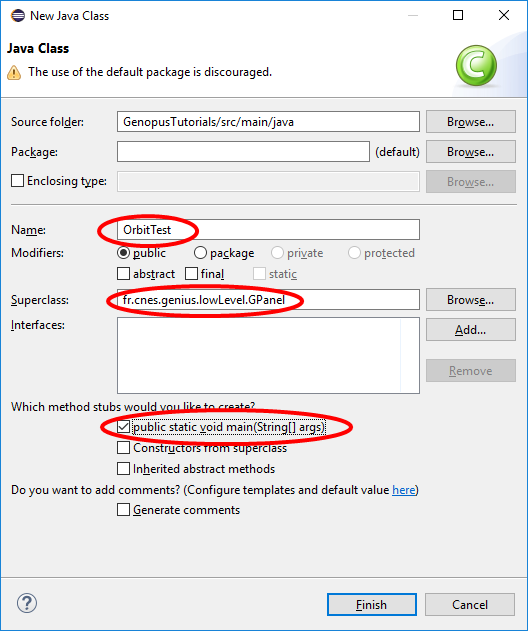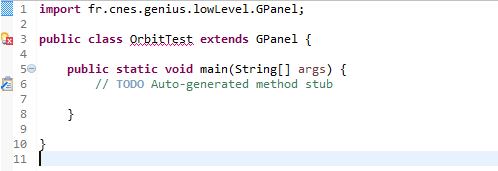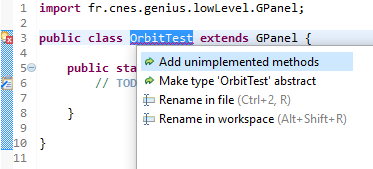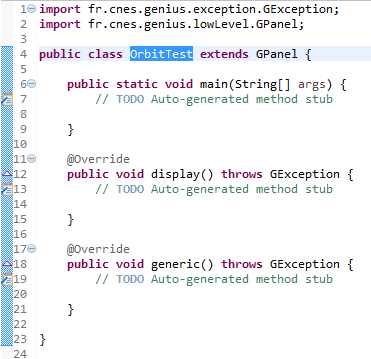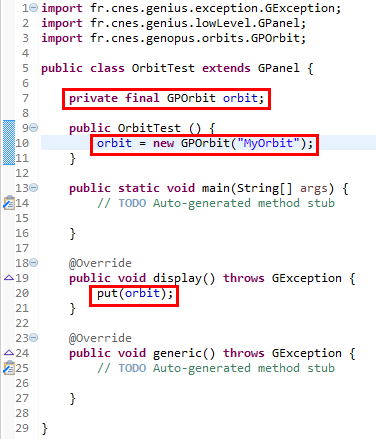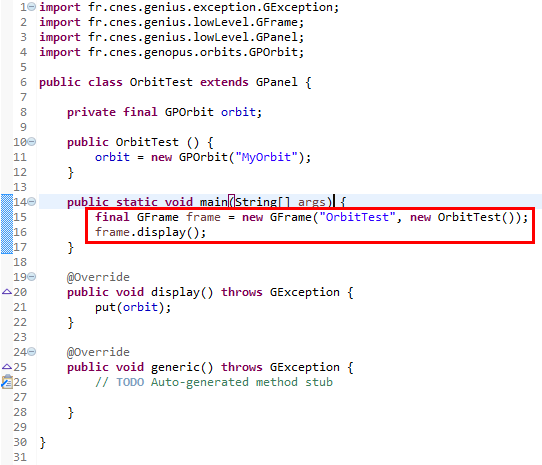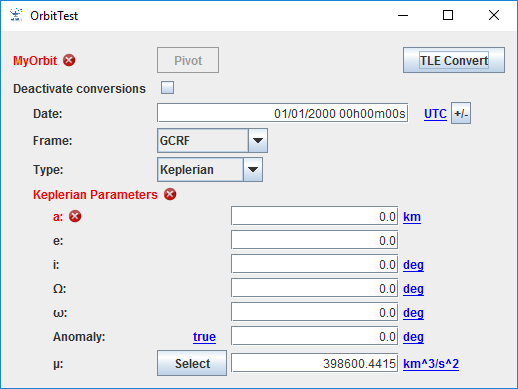Quick Start : Différence entre versions
De Wiki
| Ligne 5 : | Ligne 5 : | ||
[[File:QuickStart1.png]] | [[File:QuickStart1.png]] | ||
| − | + | Then, you will have to add unimplemented methods <font color=#4169E1>display()</font> and <font color=#4169E1>generic()</font>... | |
[[File:QuickStart2.png]] | [[File:QuickStart2.png]] | ||
| − | [http://www.eclipse.org/ Eclipse] helps you to do it very quickly: | + | [http://www.eclipse.org/ Eclipse] helps you to do it very quickly by clicking on the error sign: |
[[File:QuickStart3.png]] | [[File:QuickStart3.png]] | ||
| + | |||
| + | You obtain this: | ||
[[File:QuickStart4.png]] | [[File:QuickStart4.png]] | ||
| + | |||
| + | Then, create an [{{PathCurrentJavaDoc}}/fr/cnes/genopus/orbits/GPOrbit.html GPOrbit] object and decide to display it using the <font color=#4169E1>put()</font> method: | ||
[[File:QuickStart5.png]] | [[File:QuickStart5.png]] | ||
Version du 9 novembre 2018 à 18:10
In this Quick Start page, we assume that the user has already used the GENIUS library. Thus, he can refer to its own Quick start page. Of course, we also assume that he is familiar with the Java language as well as the Eclipse environment.
So, first, we have to create a class extending from the GPanel one with a main method ...
Then, you will have to add unimplemented methods display() and generic()...
Eclipse helps you to do it very quickly by clicking on the error sign:
You obtain this:
Then, create an GPOrbit object and decide to display it using the put() method:
Create a frame using the GFrame class ...
Do not forget to call to the PATRIUS_DATASET (to get for example information about time scales)