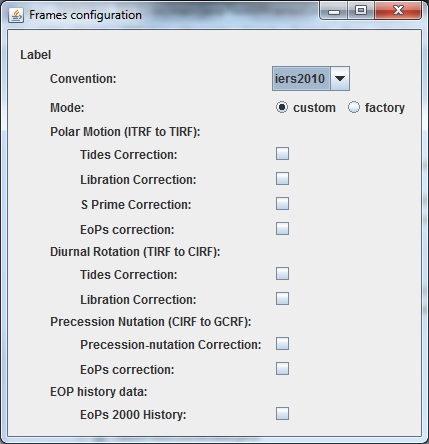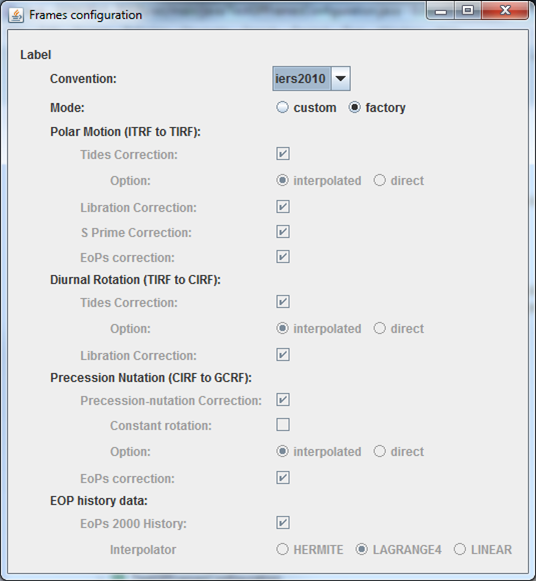« GPFramesConfiguration » : différence entre les versions
Aller à la navigation
Aller à la recherche
Page créée avec « == How to call it == There are several possibilities to call this: * The simplest one: <syntaxhighlight lang="java"> framesConf = new GPFramesConfiguration("Label"); </sy... » |
Aucun résumé des modifications |
||
| Ligne 7 : | Ligne 7 : | ||
</syntaxhighlight> | </syntaxhighlight> | ||
* to select | * to select by default configuration: | ||
<syntaxhighlight lang="java"> | <syntaxhighlight lang="java"> | ||
framesConf = new GPFramesConfiguration("Label ", | framesConf = new GPFramesConfiguration("Label ", | ||
| Ligne 19 : | Ligne 19 : | ||
GPFramesConfiguration.GPFrameConfs.iers2003); | GPFramesConfiguration.GPFrameConfs.iers2003); | ||
</syntaxhighlight> | </syntaxhighlight> | ||
… | … or yet: | ||
<syntaxhighlight lang="java"> | <syntaxhighlight lang="java"> | ||
framesConf = new GPFramesConfiguration("Label"); | framesConf = new GPFramesConfiguration("Label"); | ||
| Ligne 33 : | Ligne 33 : | ||
GPFramesConfiguration.GPFrameConfs.iers2010, | GPFramesConfiguration.GPFrameConfs.iers2010, | ||
GPFramesConfiguration.GPFrameConfs.iers2003); | GPFramesConfiguration.GPFrameConfs.iers2003); | ||
</syntaxhighlight> | |||
== Display == | |||
With the first example, we will have this display: | |||
[[File:GPFramesConfiguration1.png]] | |||
… as with the second one … | |||
[[File:GPFramesConfiguration2.png]] | |||
== How to use it == | |||
To get a [[https://logiciels.cnes.fr/en/node/62?type=desc PATRIUS]] <font color=#4169E1>FramesConfiguration</font> object, we will just have to call for the <font color=#4169E1>getPatriusObject()</font> method as below: | |||
<syntaxhighlight lang="java"> | |||
FramesConfiguration conf = framesConf.getPatriusObject(); | |||
</syntaxhighlight> | |||
== How it is stored == | |||
Here is the <font color=#FF8C00 title="Extensible Markup Language">XML</font> format for such a configuration: | |||
<syntaxhighlight lang="XML"> | |||
<FramesConfiguration name="Label"> | |||
<String name="type">iers2010</String> | |||
<String name="mode">factory</String> | |||
<Boolean name="tidesCorrectionPolarMotion">true</Boolean> | |||
<String name="tidesInterpOptionPolarMotion">interpolated</String> | |||
<Boolean name="librationCorrectionPolarMotion">true</Boolean> | |||
<Boolean name="spCorrection">true</Boolean> | |||
<Boolean name="eopsForPolarMotion">true</Boolean> | |||
<Boolean name="tidesCorrectionDiurnalRotation">true</Boolean> | |||
<String name="tidesInterpOptionDiurnalRotation">interpolated</String> | |||
<Boolean name="librationCorrectionDiurnalRotation">true</Boolean> | |||
<Boolean name="precNutCorrection">true</Boolean> | |||
<Boolean name="precNutConstantRotation">false</Boolean> | |||
<String name="precNutInterpOption">interpolated</String> | |||
<Boolean name="eopsForNutation">true</Boolean> | |||
<Boolean name="eopsCorrection">true</Boolean> | |||
<String name="eopsInterpolator">LAGRANGE4</String> | |||
</FramesConfiguration> | |||
</syntaxhighlight> | </syntaxhighlight> | ||
Dernière version du 28 juillet 2017 à 14:59
How to call it
There are several possibilities to call this:
- The simplest one:
framesConf = new GPFramesConfiguration("Label");
- to select by default configuration:
framesConf = new GPFramesConfiguration("Label ",
GPFramesConfiguration.GPFrameConfs.iers2010);
- to select the list of available configuration:
framesConf = new GPFramesConfiguration("Label ",
GPFramesConfiguration.GPFrameConfs.iers2010,
GPFramesConfiguration.GPFrameConfs.iers2003);
… or yet:
framesConf = new GPFramesConfiguration("Label");
framesConf.setAvailableFrameConfs(
GPFramesConfiguration.GPFrameConfs.iers2010,
GPFramesConfiguration.GPFrameConfs.iers2003);
- to select the “factory” configuration as initial value and the list of available configuration:
framesConf =
new GPFramesConfiguration(GPFramesConfiguration.GPFrameConfs.iers2010,
"Label ",
GPFramesConfiguration.GPFrameConfs.iers2010,
GPFramesConfiguration.GPFrameConfs.iers2003);
Display
With the first example, we will have this display:
… as with the second one …
How to use it
To get a [PATRIUS] FramesConfiguration object, we will just have to call for the getPatriusObject() method as below:
FramesConfiguration conf = framesConf.getPatriusObject();
How it is stored
Here is the XML format for such a configuration:
<FramesConfiguration name="Label">
<String name="type">iers2010</String>
<String name="mode">factory</String>
<Boolean name="tidesCorrectionPolarMotion">true</Boolean>
<String name="tidesInterpOptionPolarMotion">interpolated</String>
<Boolean name="librationCorrectionPolarMotion">true</Boolean>
<Boolean name="spCorrection">true</Boolean>
<Boolean name="eopsForPolarMotion">true</Boolean>
<Boolean name="tidesCorrectionDiurnalRotation">true</Boolean>
<String name="tidesInterpOptionDiurnalRotation">interpolated</String>
<Boolean name="librationCorrectionDiurnalRotation">true</Boolean>
<Boolean name="precNutCorrection">true</Boolean>
<Boolean name="precNutConstantRotation">false</Boolean>
<String name="precNutInterpOption">interpolated</String>
<Boolean name="eopsForNutation">true</Boolean>
<Boolean name="eopsCorrection">true</Boolean>
<String name="eopsInterpolator">LAGRANGE4</String>
</FramesConfiguration>